Menu & Tool Bar
With the Menu Bar and the Tool Bar you can set important options and use features.

The "File" Menu
- Open: Open a previously saved list of machines.
- Save: Save the current list of machines to a file for later use.
- Save log: With this option you can save the application log as a text file.
The "View" Menu
- Log Window: Enables/Disables showing the portion of the window containing the log.
- Status Bar: Enables/Disables the status bar at the bottom of the main window.
- Toolbars: Allows you to show or hide the toolbars.
The "Tools" Menu
- Options...: Opens the menu, where you set the Options of NetInventory.
Status List
The status list gives a quick overview of all machines that are being scanned by Collector.
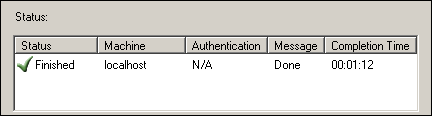
Columns and their information in detail:
- Status: Displays the status of each machine.
- Machine: Displays the computer name of the machine.
- Authentication: Displays the account which the scanner uses to log on to remote machines.
- Message: Displays the exact audit status of each machine.
- Completion Time: Displays the time needed to complete the audit.
Note: Use Reporter to display the results of a scan.
Log
The log contains all events that happen while scanning one or more systems, eventually warnings and errors of the scan process, as well as completion times.
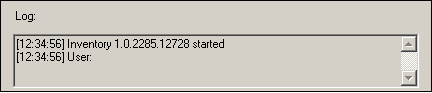
Status Bar
The status bar gives some basic information about the status of the program and the access rights of the user.

The sections of the status bar divide into the following:
- Program Status: Current status information, also displays audit status when the local machine is being queried
- Restrictive Security Mode: Indicates Yes when the program is running in restrictive security mode, otherwise No
- User Admin: Indicates Yes if the current user is local administrator, otherwise No.
- User Domain Admin: Indicates Yes if the current user is domain administrator, otherwise No.