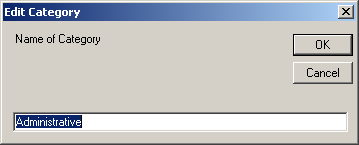Parameters
In some queries, the user might have to use parameters to get the desired result. Reporter will automatically detect where user input is necessary and ask the user for a value. Some of the default queries shipped with Reporter also contain parameters, for example the "Find Patch by Name" query. You will be required to enter a patch name the program should search for.
To specify a user input parameter yourself, please follow
this syntax: @Parameter
Make sure to have a space at the beginning and the end of such a parameter
in your query string.
Example: The clause WHERE (((Updates.LocalID) Like "%" & @QFEName & "%")) will promt the user to input a value for the parameter QFEName and then search for all rows in the database containing it their LocalID.
Chaning report definitions
Reporter allows you to change definitions for Reports to suit your needs. All reports are stored in a file named Reports.xml, in standard XML format. Be careful when you edit this file directly, unless you know what you are doing. Doing this via the user interface of the program is recommended.
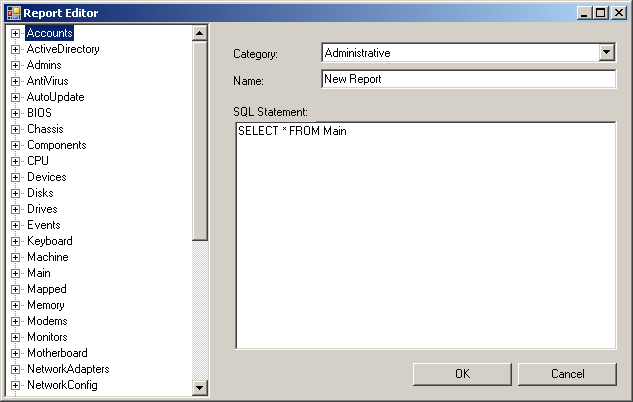
Note: Changing or adding reports in Reporter requires knowledge of SQL queries. You can, however, create queries within the Access database and then copy the SQL query string into a new Report in the Reporter, which eases the creation of complicated queries.
Changing Category Names
Category names can be changed by either double-clicking on a category name or selecting the corresponding entry in the main menu. Entering an empty name or pressing Cancel will result in no change of the category name.